Create IAM Users
Create IAM Users
Here, you will be guided in detail on how to initialize an IAM user, specifically user EC2-admin-user. For the rest of the users, you will have a general guide to initialization parameters.
- Log in to IAM console by following the link https://console.aws.amazon.com/iam/home#/home
- In the left navigation bar, select User, then click Add User
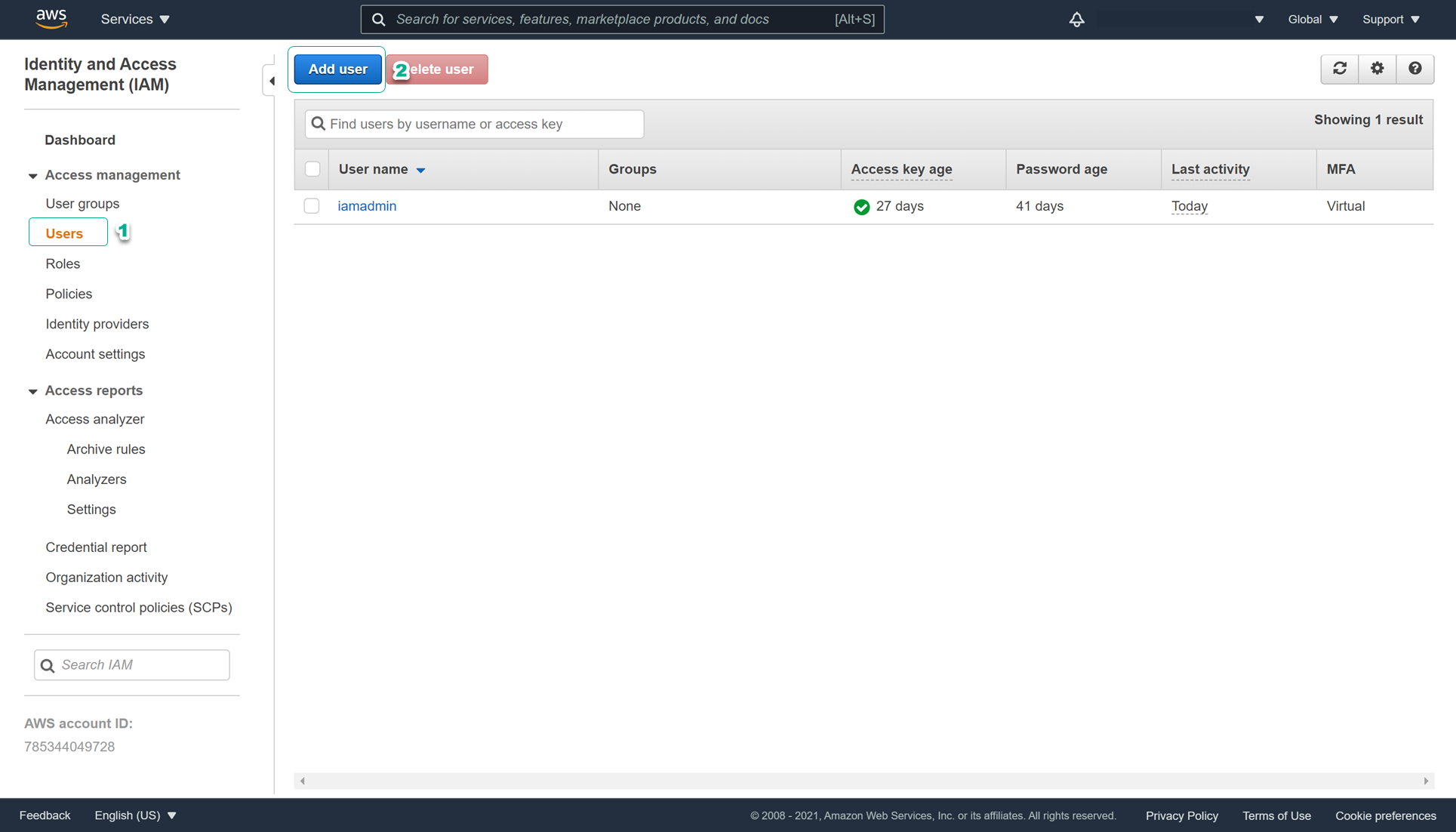
- On the Set user details page, enter the following information:
- User name: EC2-admin-user
- Access type: tick AWS Management Console access to allow users to access AWS Management Console
- Console password: select Custom password and enter the password you like for the user
- Require password reset: uncheck this option so that the user does not need to change the password when logging in for the first time
- Check and select Next: Permissions
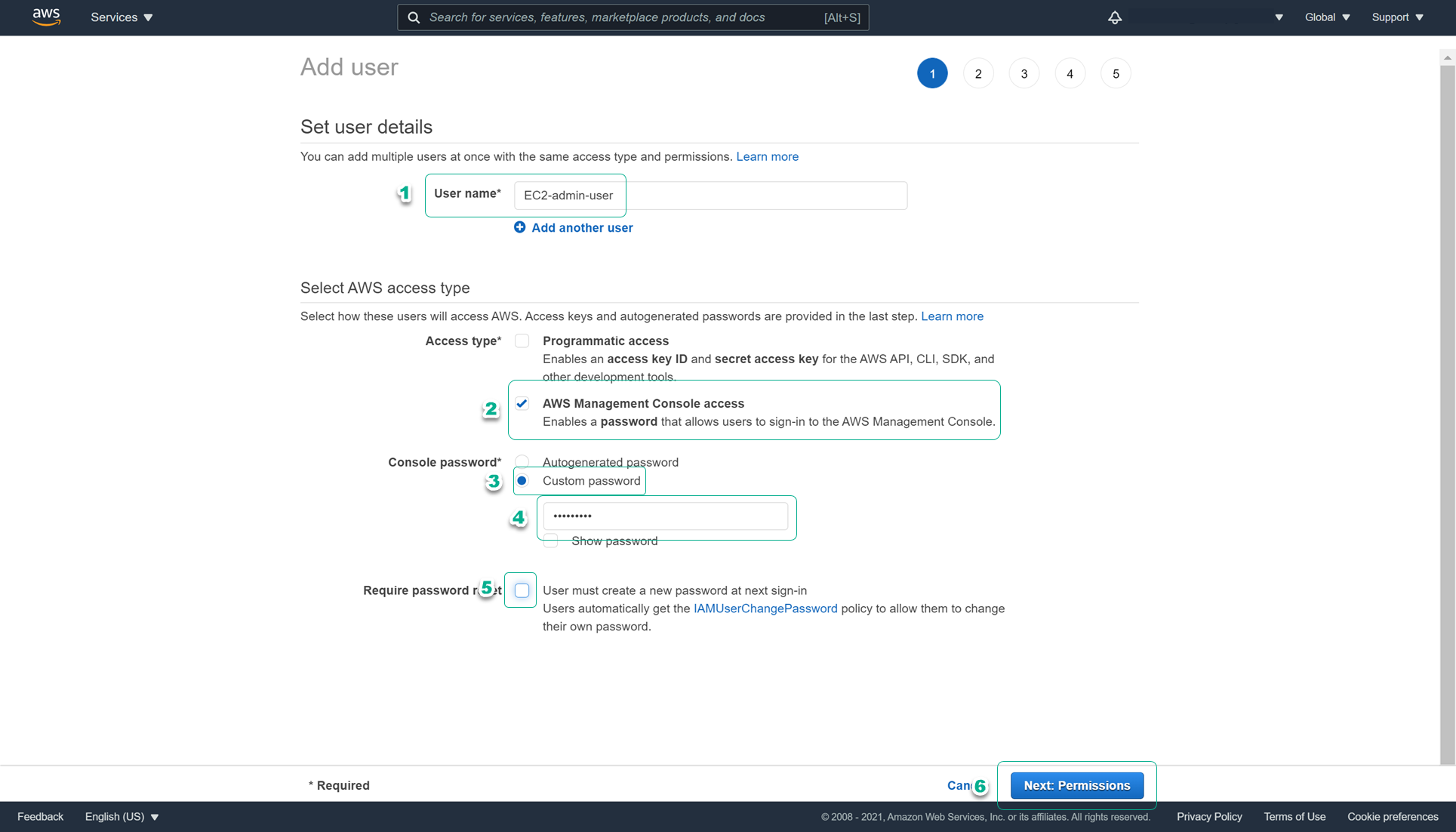
- On the Set permissions page, we operate:
- Select Attach existing policies directly to choose the method of assigning permissions directly to the user.
- In the search box next to Filter Policies, find and select AmazonEC2FullAccess
- Check and select Next: Tags
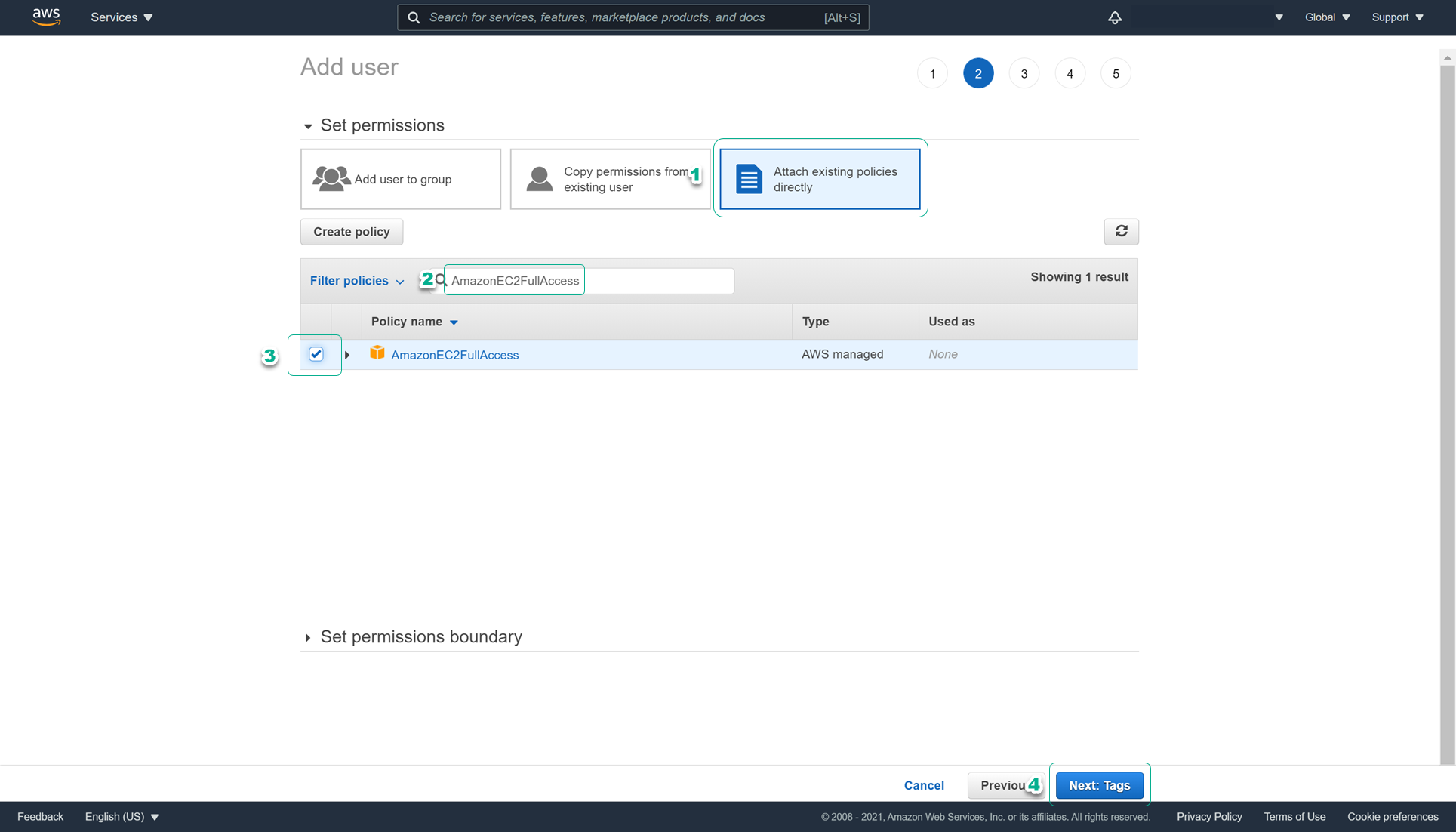
-
On the Add tags (optional) page, keep the defaults and select Next: Review
-
On the Review page, check the information and select Create user
-
When the initialization is complete, press Close to return to the IAM Console.
With that, you have completed the user initialization step. To create the remaining users, you need to repeat the above process with the following difference parameters for steps 3 and 4:
- RDS-admin-user:
- Step 3: At the Set user details page, enter the following information:
- User name: RDS-admin-user
- Step 4: Set permissions page, manipulate:
- Select Attach existing policies directly
- Select AmazonRDSFullAccess and DatabaseAdministrator
- Step 3: At the Set user details page, enter the following information:
- Group-user:
- Step 3: At the Set user details page, enter the following information:
- User name: Group-user
- Step 4: Set permissions page, manipulate:
- Select Add user to group
- Tick the group ec2-rds-admin-group
- Step 3: At the Set user details page, enter the following information:
- No-permission-user:
- Step 3: At the Set user details page, enter the following information:
- User name: No-permission-user
- Step 4: skip and choose Next: Tags
- Step 3: At the Set user details page, enter the following information: