Configure Switch role
Overview
In this step, you will configure the lab44-RoleFullAccess role to allow No-permission-user user to use this role.
Content:
Switch role configuration
- Access the IAM console page at the link https://console.aws.amazon.com/iam/home#/home
- In the left navigation bar, select Users
- Click on user No-permission-user, copy information User ARN
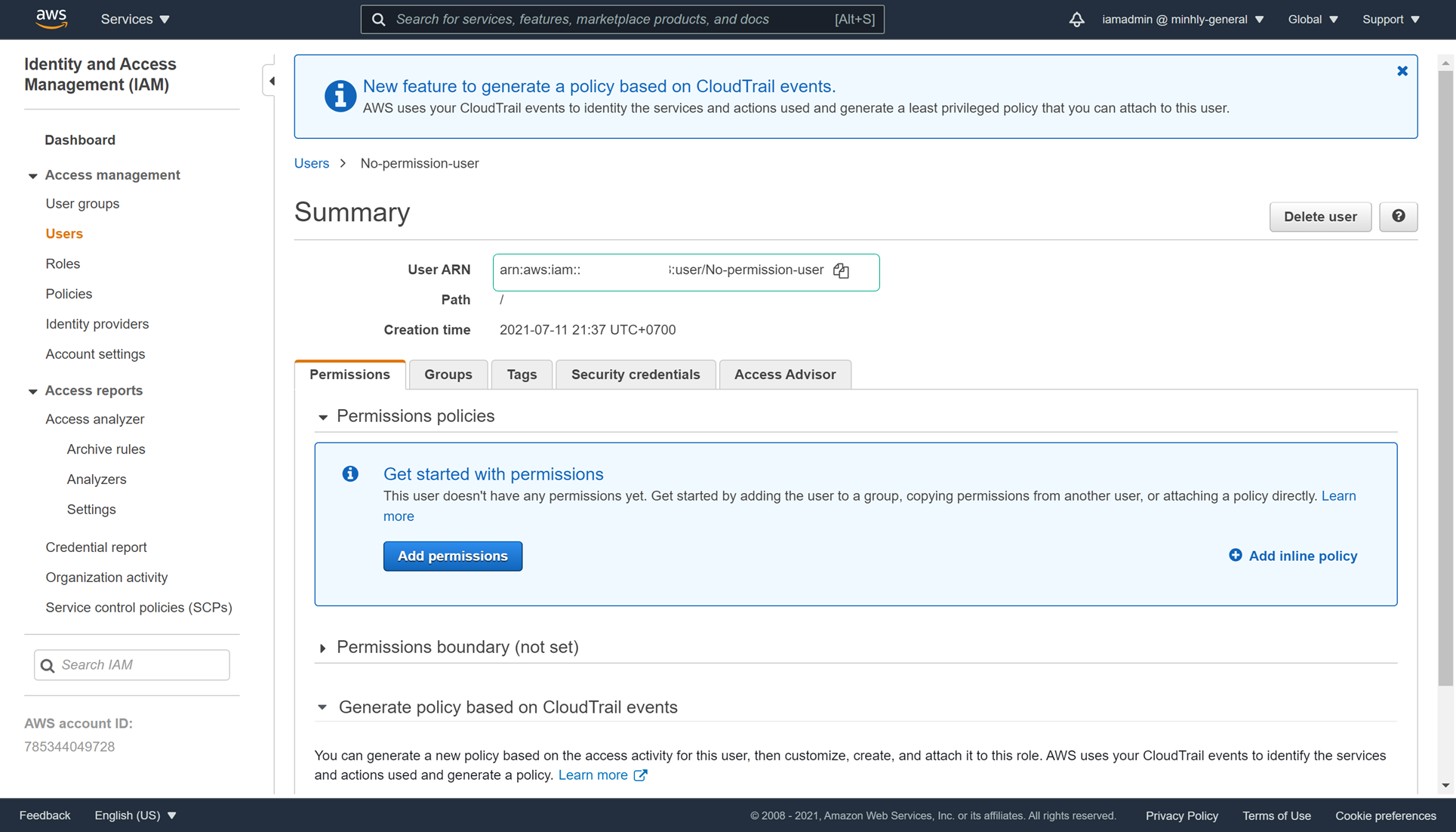
-
In the left navigation bar, click Roles, then select the newly created IAM Role lab44-RoleFullAccess.
-
Select the Trust relationships tab and select Edit trust relationship
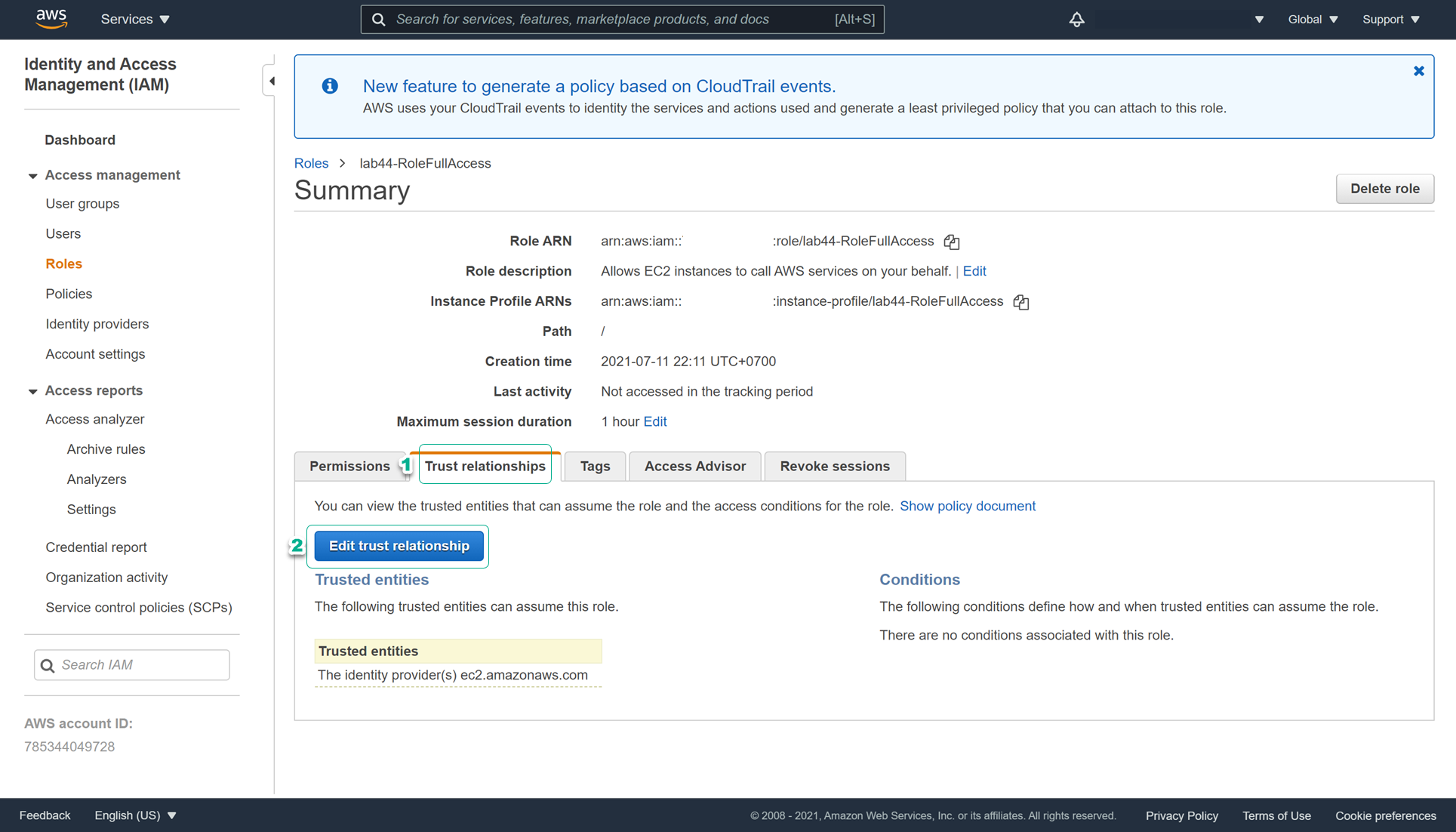
- Add AWS with information as User ARN of user No-permission-user as shown below. Then click Update Trust Policy
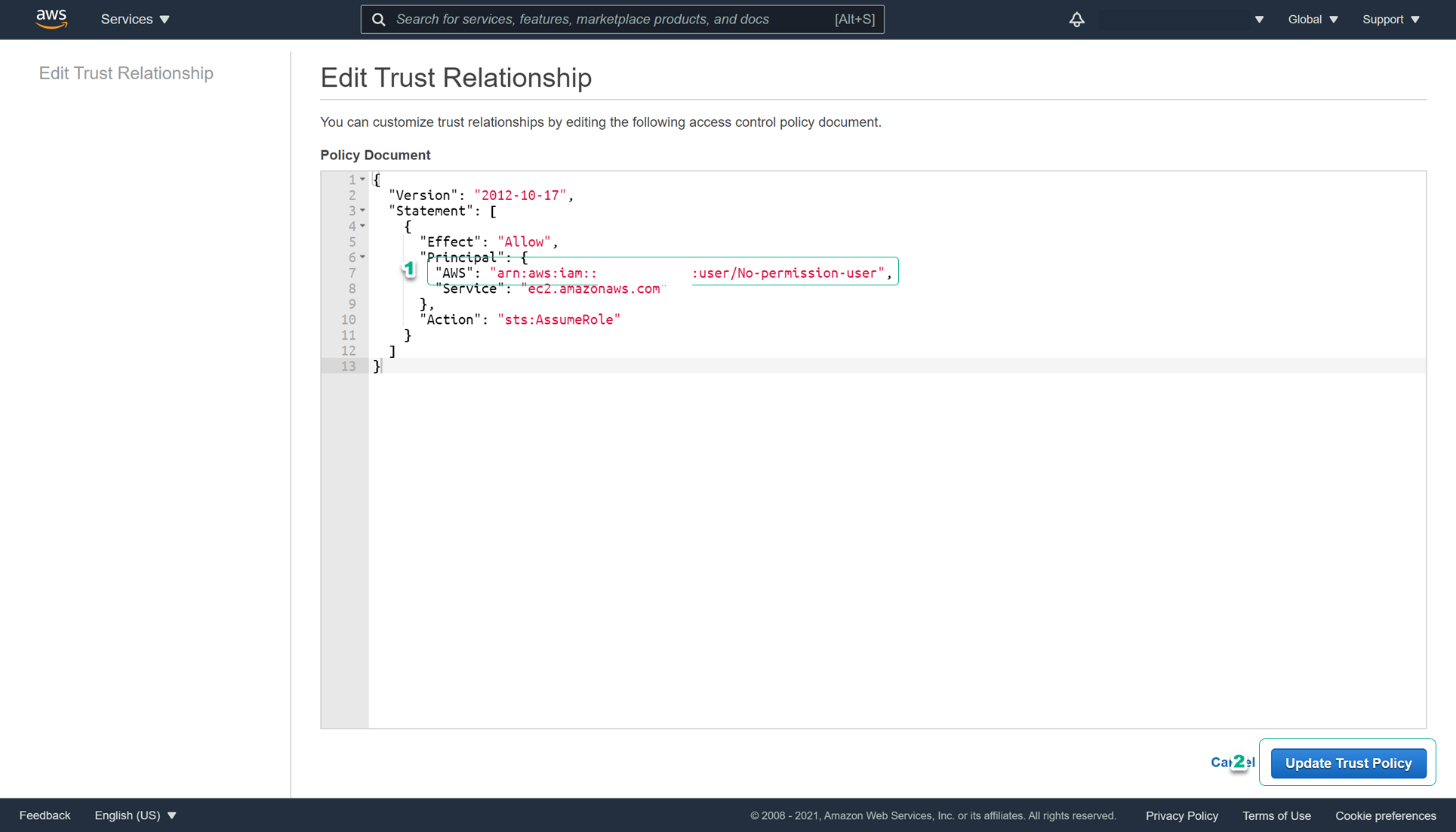
- Thus, the No-permission-user user can already use the lab44-RoleFullAccess role. To check assume role, do the following:
- Log in user No-permission-user, then click on the user’s name in the right corner of the screen, select Switch Role
- At the Switch Role screen, enter the required information.
- Click Switch role to assume role for user No-permission-user.
- Perform access to basic services such as EC2 or RDS to confirm successful Switch role configuration. With AdministratorAccess access, No-permission-user user can now use any service.